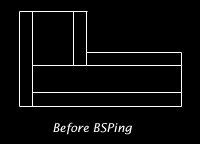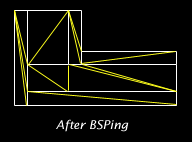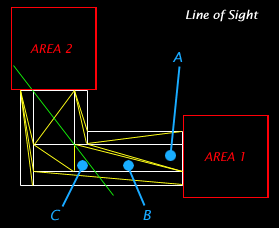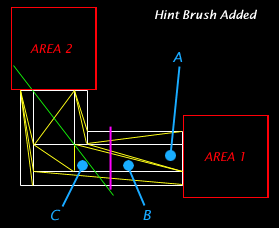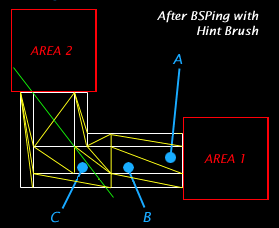Hint Brushes De-Mystified (for at least Quake
2)
by Joel "Death Mongrel" Caesar
Copyright © 1998 Joel Caesar
This document may be freely distributed and served provided:
1. If served as an archive, it remains in its original unmodified
form.
2. If placed in a website, the text and images remain unmodified.
The format (HTML tags) may be changed to conform to the visual
look of the site it is displayed in.
Questions, comments, can be sent to me at jcaesar@mediaone.net
Why this tutorial?
Even with the recent .plan file posting from PlanetQuake's
QuakeFinger server detailing how to use hint brushes, many people
still find them difficult to understand. I therefore offer this
"Tutorial" to help you learn how, where, when, and why
to use them.
The difficulty in learning how to use hint brushes is
complicated, mainly because one has to know how the bsp and vis
utilities (or QBSP/QVIS) actually work. I may not be 100% correct
here, but in some test maps, the effects desired were achieved by
placing the hint brush according to the steps which will follow
below.
Knowing how bsp works is the most important aspect of using
hint brushes. Learning how bsp builds triangles out of your
brushes can really only be done well if you have a FULL OpenGL
implementation on your build machine. If you do, you can use
"gl_showtris 1" in the console to have the Quake2
engine display the triangles. Unfortunately 3Dfx boards don't
allow this. FireGL1000Pro's from Diamond work nicely, and are a
decent 3D accel. for NT (Not as smooth as 3Dfx in games like
GLQuake1/2). The FireGL1000Pro also doesn't show colored lighting
(if they do, I'd like to know how to turn that on).
All of the figures below will be shown from the top-down view
only.
(Please note that bsp will often be more complicated in
building triangles out of your brushes, and my example was drawn
to keep it "clean" and understandable).
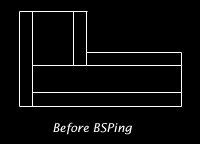 |
1. Part of the map. Here is an example hallway between two areas
(shown in later examples). Again, shown from the top-down
view.
|
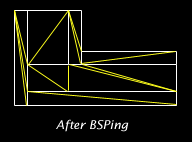 |
1. Understanding BSP
created triangles When you run
BSP (or QBSP3) the program goes through each brush and
slices it into triangles. Some people refer to the
triangles as polygons. I will use the term triangles,
because that should remind you that, to my knowledge,
Quake doesn't use 4-point polygons.
Here you can see the brushes (at least
as far as top-down view is concerned) have been divided
into triangles as shown by the yellow lines.
|
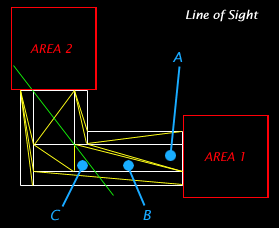 |
2. Understanding how VIS
determines what to draw Here you can see we've
added two areas in red, representing either more
hallways, rooms, or any "container" in which
the player can go or see.
Notice the green line of sight line (LOS) that I've
drawn. It indicates how far you can see into the hallway
and around its corner from Area
2.
Now say your player is at Point
A. Since he is not past the green line, the
Quake engine will not draw triangles of and within Area 2. Now say your
player moves to Point B.
Suddenly, the Quake engine will draw area 2--and you're
still behind the LOS line!
The reason? Point C,
which is on the SAME triangle as Point
B, can see into Area
2. When VIS determines what can and can't be
seen from a single triangle, it uses the vertexes (I
assume ;).
|
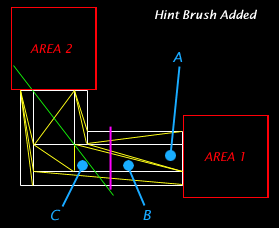 |
3. What a hint brush is
and how to place it A hint brush, is a brush
with the hint texture applied to all sides. Typically you
make it as small as is manageable (about 8 units thick)
and large enough to slice through the area you need to
"split."
As shown in the diagram, the hint brush (in pink, or
fuscia if you will), completely slices
through the section of hallway. DO
NOT USE CSG!!! You will create a leak if
you do. The hint brush is not rendered, and is only used
by VIS (more on that in part 4).
In this example, the hint brush has been placed almost
to the line of sight and extends into the void through
the hallway.
|
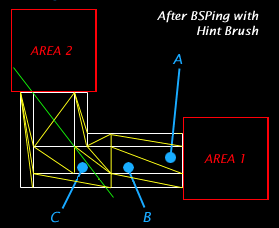 |
4. What the hint brush
does The hint brush forces QBSP to
"break" brush triangles at the indicated points
(see diagram), creating more triangles VIS can use to
calculate with.
Now, when the player is at Point
A or B, Area 2
is NOT drawn. When the player is at Point
C, Area 2
IS drawn. Notice how in example 2, Area
2 is drawn for 50 percent of the hallway. The
triangle in example 4, under Point
C, is now about 25 percent as large as it was
previously.
What this means is, you've added maybe 10-20 triangles
but 80 percent of the hallway doesn't draw Area 2, saving you even
more triangles from Area 2
being drawn.
|
Final Notes:
You need to be careful adding hint brushes. If BSP had created
triangles as in example 4, then you don't need to add a hint
brush. The "break" is already there. Adding the hint
brush in this case would simply increase the total number of
triangles in the hallway, completely defeating it's purpose.
Also, in order to accurately determine whether or not you need
a hint brush in a specific place, you really need the gl_showtris
option set to 1, and a full OpenGL implementation on your system.